The HelpEcho ticket dashboard enables support agents and store owners to efficiently manage customer queries. This guide explains each part of the interface using the screenshot you provided.
Ticket Tabs Overview
At the top of the ticket dashboard, you’ll find tabs that help organize support tickets:
- All Tickets: View all customer tickets, regardless of assignment.
- My Tickets: Shows only the tickets assigned to you.
- Unassigned: Displays tickets that are yet to be assigned to any agent.
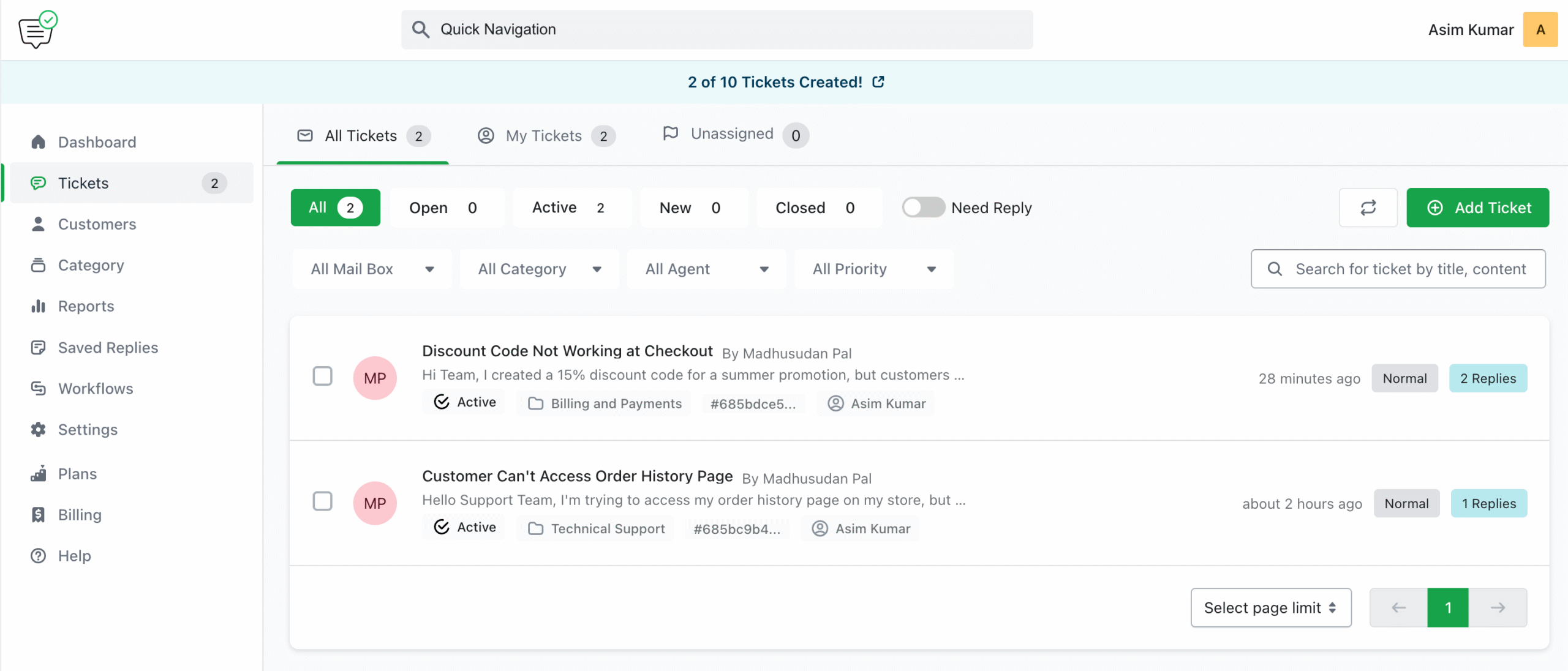
Ticket Filters and Sorting Options
Below the tabs, several filter options allow you to narrow down the ticket list:
- All / Open / Active / New / Closed: Filter by ticket status.
- Need Reply: Toggle to show tickets needing a response.
- Sync Button: Manually sync the ticket list with the latest updates.
- Add Ticket: Allows the agent or store owner to manually create a ticket on behalf of a customer.
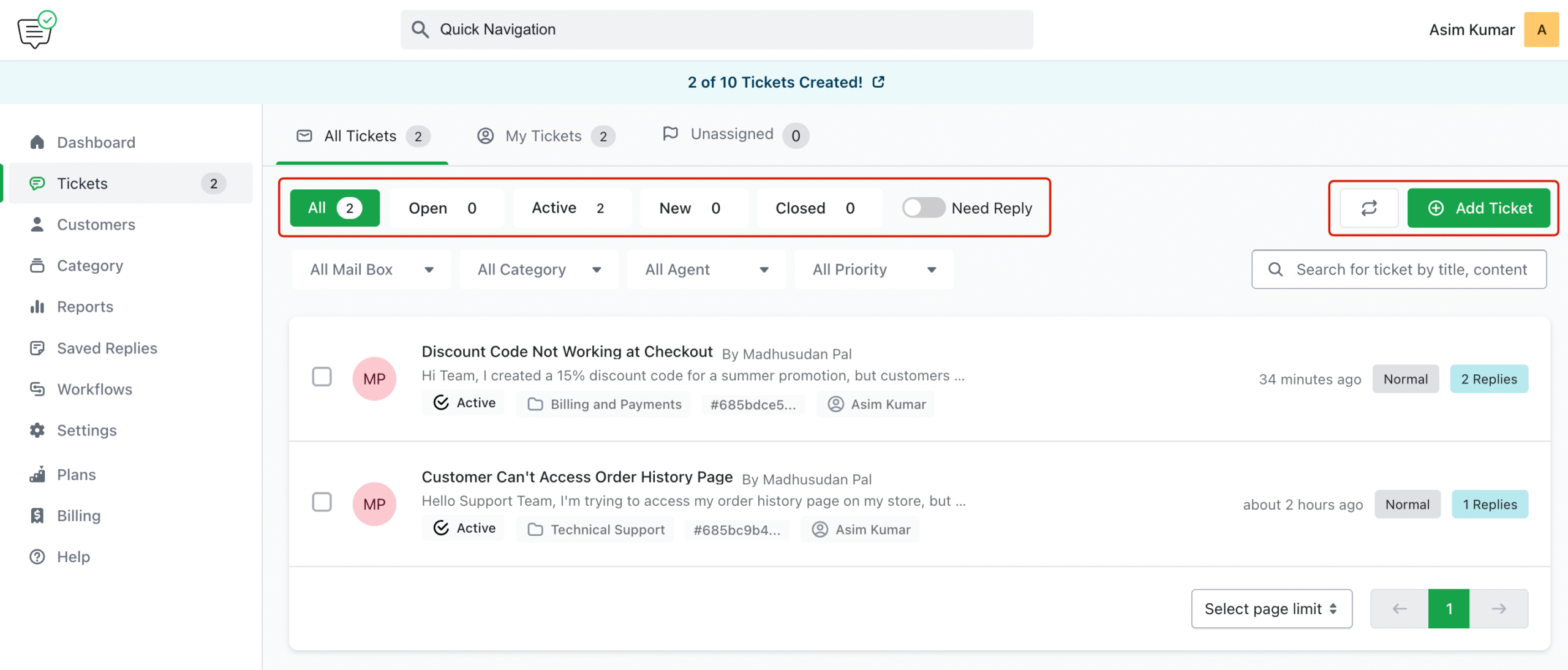
Additional dropdown filters include:
- All Mail Box: Choose a specific mailbox if multiple are connected.
- All Category: Filter by ticket categories (e.g., Technical Support, Billing).
- All Agent: View tickets by assigned agent.
- All Priority: Filter based on ticket priority (e.g., Low, Normal, High).
Ticket Table Details
Each ticket is listed in a tabular format with the following information:
- Title: Short summary of the issue (e.g., “Discount Code Not Working at Checkout”).
- Customer Name: The user who submitted the ticket.
- Short Message Preview: A snippet from the customer’s first message.
- Status: Current ticket status (e.g., Active, Open, Closed).
- Category Name: The support category assigned to the ticket.
- Ticket ID: Unique identifier for easy reference.
- Assigned Agent: The support agent currently handling the ticket.
- Time: Timestamp of when the ticket was created or last replied.
- Priority: Indicates urgency (e.g., Normal, High).
- Replies: Number of total messages exchanged (from both customer and agent).
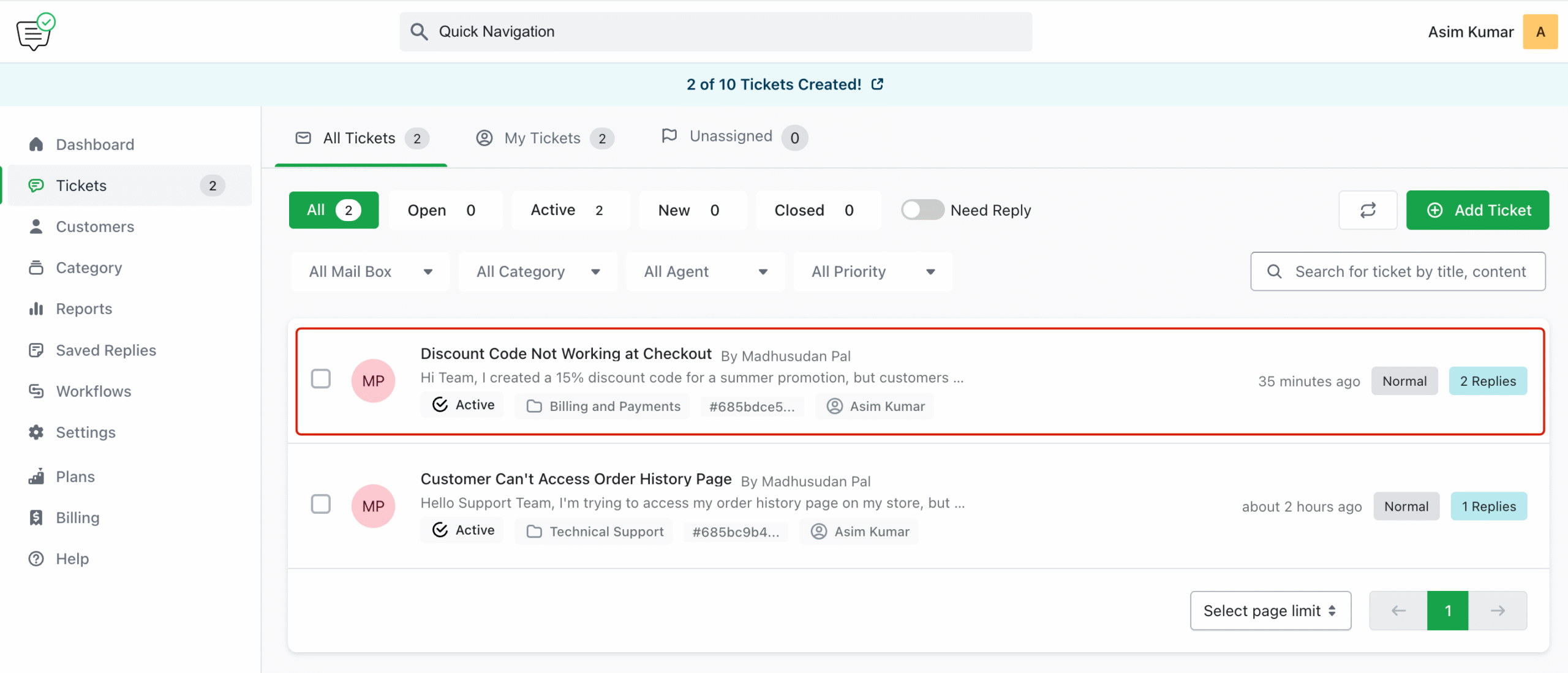
Pagination
At the bottom of the ticket list, pagination controls allow you to:
- Set how many tickets to view per page
- Navigate to other pages in the ticket list
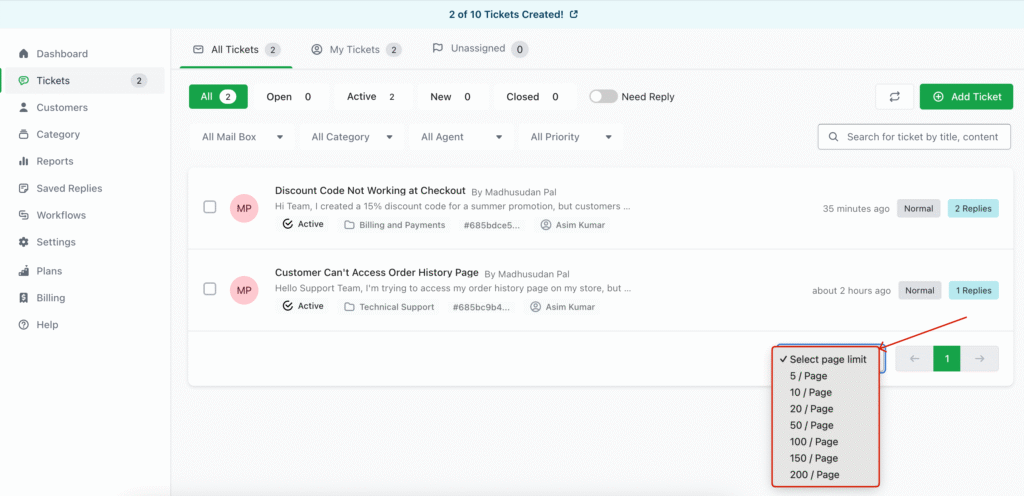
Last updated on June 29, 2025
