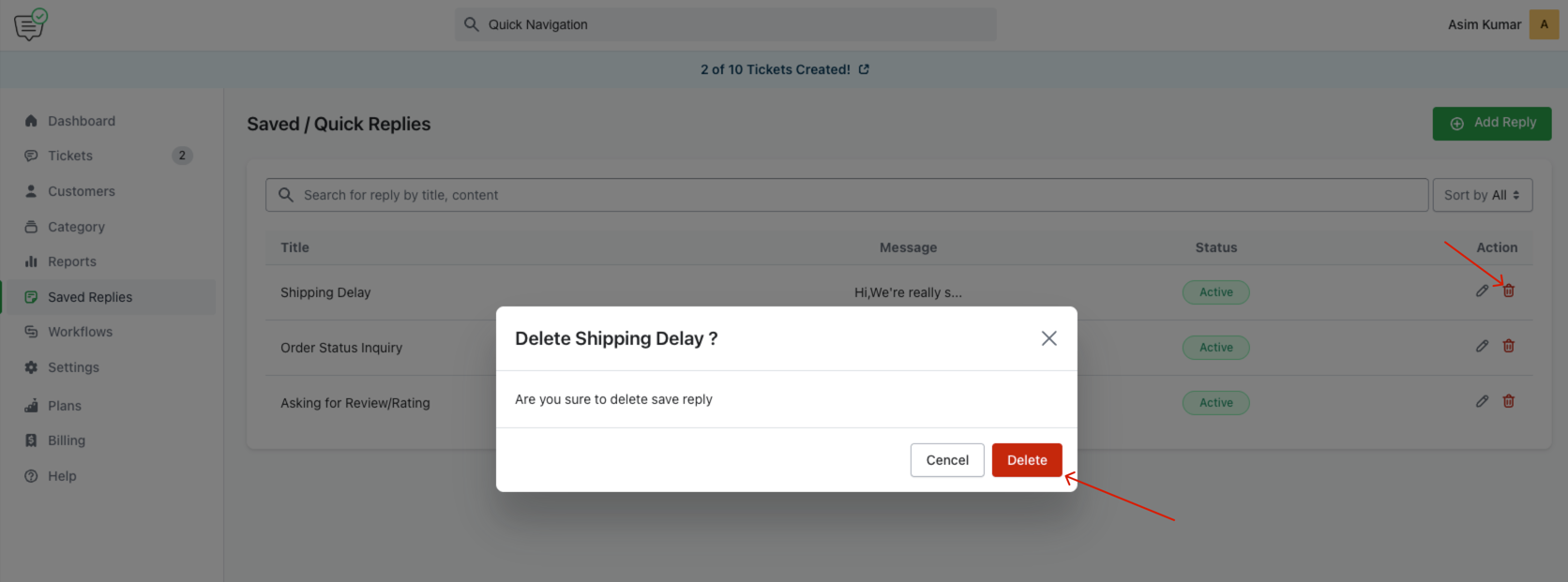Saved Replies (also known as Quick Replies) help support agents respond to common customer queries faster. HelpEcho allows you to manage your saved replies directly from the Saved Replies menu in your dashboard.
By default, you’ll find one sample saved reply titled “Asking for Review/Rating”. You can create as many replies as you need for different scenarios like shipping delays, order inquiries, etc.
Add New or Edit a Saved/Quick Reply
To create a new saved reply:
- Click on the green “Add Reply” button in the top-right corner.
- Enter a Title (e.g., Shipping Delay).
- Write your reply message in the content box using the text editor.
- Toggle the Status switch to activate or deactivate the reply.
- Click “Add Reply” to save.
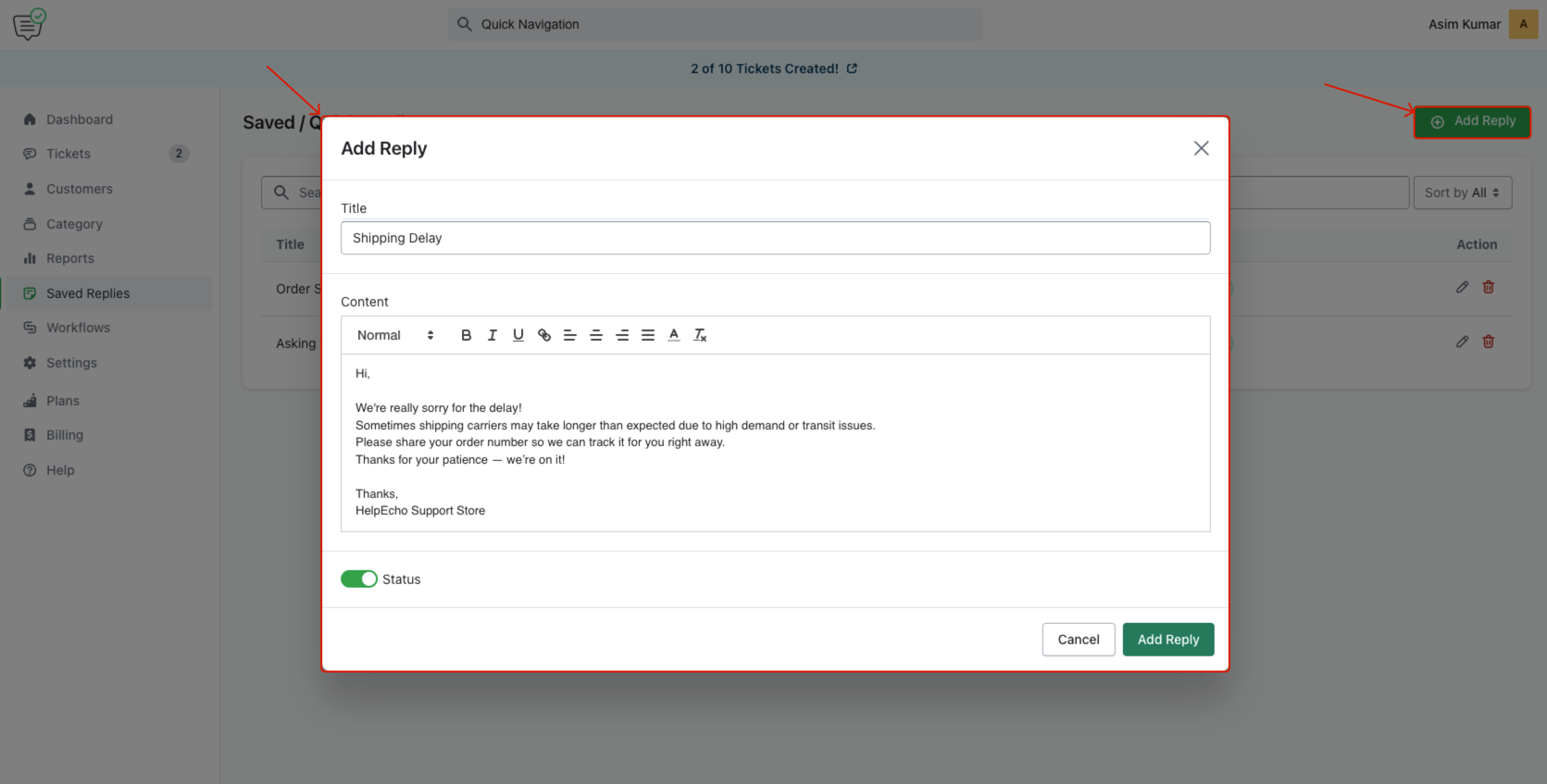
To edit an existing saved reply:
- Click the edit (pencil) icon next to the reply in the list.
- Update the title or message content as needed.
- Toggle the status on or off.
- Click “Update Reply” to save changes.
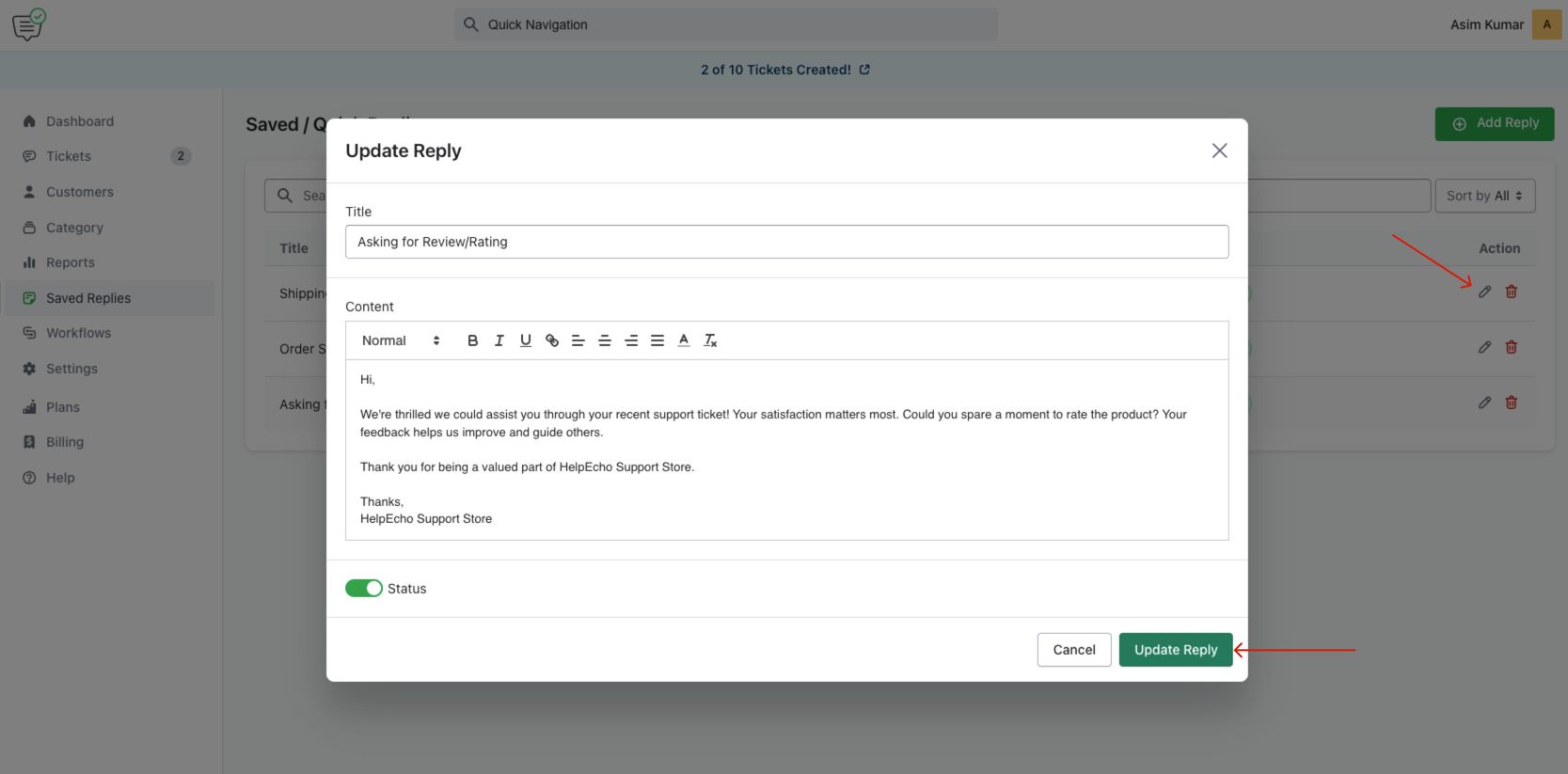
Change the Status of a Reply
Each reply can be set as Active or Inactive:
- Use the toggle switch when adding or editing a reply.
- You can filter replies by status (All, Active, Inactive) using the dropdown menu.
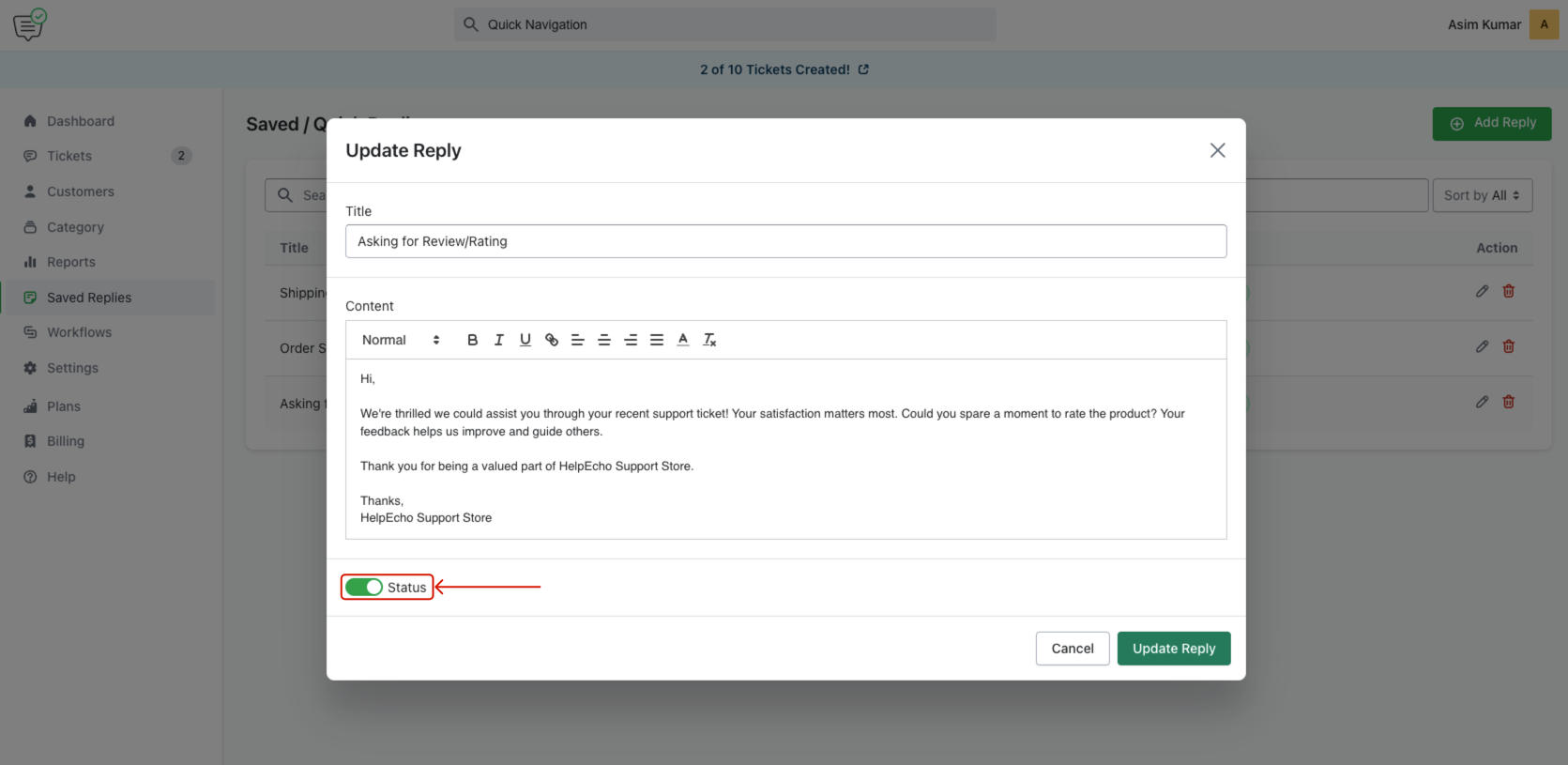
Search and Sort Replies
You can quickly locate replies using the search bar:
- Search by title or content keyword.
- Use the sort by status dropdown to view specific types (Active, Inactive, All).
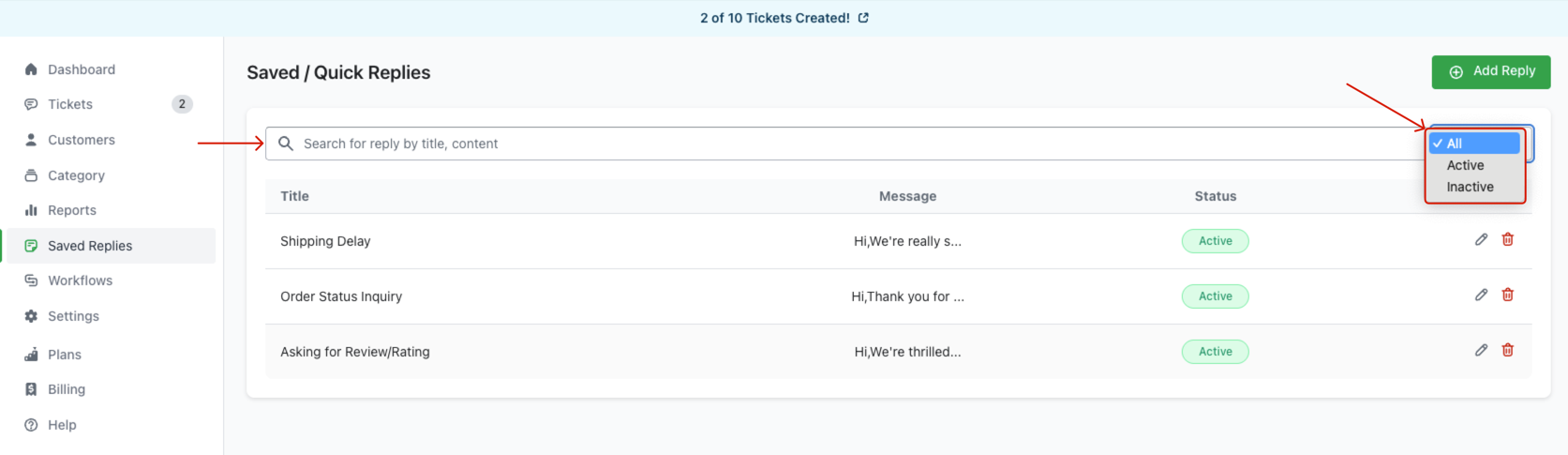
This makes it easy to organize your most-used replies and keep your response workflow smooth.
Delete a Saved Reply
To remove a reply:
- Click the trash icon next to the saved reply.
- A confirmation popup will appear. Click “Delete” to confirm.